You can now enjoy all the benefits of your Commercial Bank Cards with Google Pay
Using Google Pay is simple, and it works with Android and Wear OS devices
Main Features
How to add a Card and How to Pay
Easy to set-up
Using any Android device running on Lollipop 5.0 or higher, first download the Google Wallet App, then simply open the Google Wallet App, tap +, and follow the steps to add Commercial Bank’s Credit or Debit Card. Once a card is successfully added, you can start using Google Pay on that device right away.
Convenient
Simply add your Commercial Bank Credit or Debit Card into the Google Pay Wallet and hold your device near the payment terminal to make a contactless payment in just a few seconds. Google Pay is accepted in grocery stores, pharmacies, taxis, restaurants, coffee shops, retail stores, and many more places.
Simple and safe
Every Google Pay purchase is secure as it is authenticated with Face ID, Touch ID, or device passcode.
In order to set up Google Pay and avail of this service, customers must first download the Google Wallet App from Google Play Store.
Google Wallet is a digital wallet application, which stores cards for Google Pay, as well as loyalty cards, boarding passes, and more.
To download the Google Pay App, follow the simple steps below:
• Download the Google Pay App from Google Play Store.
• Follow the setup instructions.
• Add your Credit or Debit Card details.
• Verify your card by entering your One-Time Password (OTP).
• You’re all set to use Google Pay!
Use Google Pay to pay in stores, in Apps, and online with your Android and Wear OS device.
Google Pay is also a safer and faster way to pay online and in Apps because you no longer have to create an account or fill out lengthy forms.
Use Google Pay whenever you see one of the below symbols:
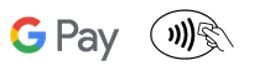


.png?h=700&iar=0&w=2400&hash=20B955145BD342A8D72A0F09F4726925)